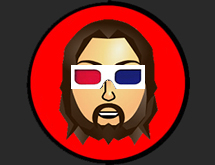Recent Blog Posts
- The People's Jamboree: Strikes Back
- The People's Jamboree: Strikes Back
- The People's Jamboree: Strikes Back
- The People's Jamboree: Strikes Back
- The People's Jamboree: Strikes Back
- The People's Jamboree: Strikes Back
- The Cremorne, Sheffield 26th October 2012
- The Bedford Incident @ The Cremorne, Sheffield 26th October 2012
- The Bedford Incident @ The Cremorne, Sheffield 26th October 2012
- The Bedford Incident @ The Cremorne, Sheffield 26th October 2012
Recent Comments
Greg's Photos on Flickr
What I'm Listening To...
Tags
iPhone
Getting on the Apple bandwagon.
Wed, 27/01/2010 - 15:53 — greg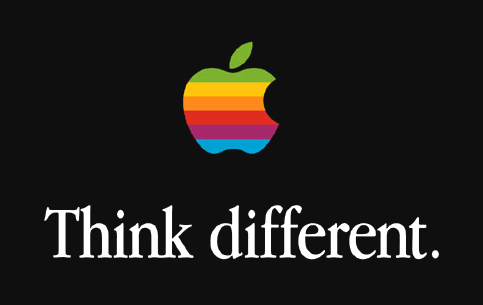 I thought I would plop down my predictions for Apples big event reveal today. So here ate my top 15 predictions for what is surely to be a most exiting or disappointing presentation.
I thought I would plop down my predictions for Apples big event reveal today. So here ate my top 15 predictions for what is surely to be a most exiting or disappointing presentation.
- The iPad/Slate/Tablet/whatever will be released. It will have a 10.1 inch colour screen (NOT AMOLED too expensive).
- It will run a version of the iPhone OS with a different interface.
- Apple will announce Comic/Magazine/newspaper subscriptions as downloads from iTunes. With a host of famous titles at launch.
- The device will come with a 3G connection and will be subsidised by one of the major carriers.
- OR the device will have a 3G connection that is restricted in some way. i.e. only iTunes downloads.
- The device will primarily be marketed as a ereader that does "so much more"
- 16-128Gig of storage.
- ARM chip (Maybe of apples own design).
- Front facing camera for Video iChat.
- There will be at least one feature that will surprise everyone.
- Enough RAM to enable backgrounding of apps. This may spread to the iPhone too in a limited fashion.
- iPhone OS 4? Im thinking no. They will probably give a sneak peak but this will drop in June with the next gen iPhone 4G.
- iLife 10 will be released today.
- No new Macbooks today.
- Over all It will be a bit disappointing.
Ok i have gone out on enough limbs there. Come back at 8pm and see how wrong I was. Take it away Steve...
Let it snow.
Mon, 21/12/2009 - 16:55 — gregMy beautiful wife enjoying the snowfall on Saturday night outside The Washington Pub. Taken with my iphone and processed using The Best Camera app.
Lomo Phil
Thu, 17/12/2009 - 15:23 — gregI have realised that the iPhone may have a crappy camera, but so did the Lomo and the Holga and they can take some amazing photos. So Inspired by iphonelomo.com/ I'm gonna try and use some of the available iphone photography apps to do some lomography.
Orbital at The O2 Academy Sheffield 23/9/09
Fri, 25/09/2009 - 21:45 — gregI had a near religious experience on Wednesday night. Orbital have reformed and they were in town, so I hooked up with my old buddy Tony and hit the town running(on the spot). The gig was awesome! The O2 in Sheffield has a fantastic sound system. I didn't take my DSLR with me as I was intending to get wasted and dance like a loon. My iPhone was with me though and I started playing around with the quadcamera app. The results surprised me, they don't look half bad.
Also, if anyone wants to hear just how good Orbital sounded, Tony bought a USB wristband at the gig that had the show recorded onto it! Modern technology eh! Anyway the gig in its amazingly awesome entirety is available here.
Push gMail On The iPhone
Tue, 18/08/2009 - 19:24 — greg
 |
The iPhone is a cracking piece of kit but it's implementation of "push" leaves a lot to be desired. Whenever I have used it it has drained my battery rather quickly plus gmail and google apps for domain are not supported. This is not great for me as I run all my emails through my mcmull.in domain and want instant access on the move.This has led me to investigate ways of getting true push (ie instant notification of email) for gmail/apps on the iPhone. So far I have found a few options. They all have their advantages and disadvantages and I aim to address them here.
1. Mobile.me
 |
Apple's iPhone companion piece is priced at a wallet unfriendly £59. Using this service it is possible to get your gmails pushed to your phone. To do this you need to forward all your incoming mail to your mobile.me address, you can set this option in the gmail setting area. Once you have done this all messages sent to your gmail account are automatically sent to your mobile.me account and are therefore pushed to your iphone once you have set your mobile.me account on it.
Pros: Apples own in house solution. Gives you a lot more than just gmail push.
Cons: It costs £59!! Uses the iPhones push service so battery life will be affected. You have to forward all your emails to another address. Mobile.me had a lot of issues when first rolled out.
2. Nuevasync.
 |
Nuevasync is a great service that allows you to sync google calendars with your iphone. It uses the Microsoft Exchange protocol and it works pretty well. I used it myself for a few months last year before I found nemusync and before firmware 3.0 brought calDAV syncing to the iPhone. Nuevasync now offer the option to have your gmail pushed to your phone via their exchange server. It costs $25 per year and by all accounts works splendidly.
Pros: Nuevasync uses microsoft's exchange protocol to sync both gmail and gcal. Pretty easy to set up. No need to forward your email to another account. Uses gmail's authentication service so you do not have to give them your password.
Cons: Costs $25!! Uses the iphone's push service to deliver mail so battery life will be affected.
3. Growl, Prowl & Google Notifier.
 |
This is the method I am currently using myself. It uses an iphone app called Prowl which works with the MacOS notification software Growl. Whenever Growl sends a notification on the desktop it is also sent to your phone using Prowl. Lifehacker have a great How To about it here. As this is based around an appstore app it does not use the iPhone's push email service, it instead uses the new push notification service that was introduced in firmware 3.0. This should help with battery life. The best thing about this method is that is not limited to gmail. Any app on your desktop that uses Growl is now able to send notifications to your iphone. I have mine to alert me when ever I get a twitter reply or direct message.
Pros: Uses push notifications, good for battery life. Not limited to gmail notifications can notify you about any desktop app that uses Growl. No need to give a 3rd party your gmail details.
Cons: You need to have your computer at home on at all times for this
to be any use. Not fully supported on windows, although progress is being made. The Prowl App costs £2.99
4. gPush
 |
gPush is another appstore app that addresses the problem of the missing gmail push. All it does is send you a notification when you get an email. Thats it. Simple right? Well no. I tried to set it up yesterday and it just plat out refused to work at all. I did a bit of reading around the subject today and found that a lot of people are having the same problem. I eventually got it working by changing my gmail password and doing a hard reset on my phone. Now a lot of people won't want to
use this as you have to give your gmail login data to a 3rd party. The app developers claim to have a robust security policy:
When we created the app, we committed first and foremost to security.We are using multiple levels of encryption including SSL, obfuscation, and cipher-based encryption. SSL ensures that your credentials can be transported securely. Your login credentials are encrypted using an encryption scheme that has never been cryptographically broken, with a different 'secret key' for each user. To test these security measures, penetration tests were ran on the server with no information accessed.
Caveat emptor is quite apt in this situation.
Pros: No desktop app required. Cheap, app is only 59p. Uses the notification service. Simple premise.
Cons: Does not appear to be stable yet. Setup can fail for unknown reasons. You have to give your gmail login details to the app.
5. Pushmail
 |
When researching this post I came across another appstore app that provides push notifications for an email account. Its called pushmail and it works by supplying you an email to forward your mail to. You sign up for an account with them and then you set your gmail to forward a copy of all the emails you recieve to this address. This then sends a notification to your iphone using the push service. I have not personally used this app so I have no idea whether it works well or not.
Pros: Works with any email account that can be forwarded not just gmail. No need to supply your gmail login details to the app. Uses notification service.
Cons: Requires you to forward all your mail to another email address. App costs £2.99
Conclusion.
These five solutions range in price from 59p to £59 and there doesn't seem to be a free solution yet. I use the Prowl/Growl method because I leave my Mac on all the time and it gives notifications on lots of different apps which I find very useful. However if gPush sort their act out and their security policy is ok then that seems like a good alternative. I will probably download and install pushmail tonight to test, but I don't like the idea of forwarding all my mails to a random email address so it probably isn't the solution for me. If you have any experience using any of these solutions please leave a comment.
HOW TO: Watch Sopcast through Orb on your iPhone or iPod Touch
Sat, 08/11/2008 - 15:45 — gregThis is just a quick tutorial about setting up sopcast to work over orb. Once you have done that you will be able to set up your iPhone to watch sopcast on the go!
Things you will need:
An iPhone or iPod Touch running firmware 2.0 or higher.
A PC running Orb
The Orblive app for the iPhone/iTouch.
Setting Up the PC side:
Install sopcast on your PC.
You will then need to set up orb on your PC. Orb is a fantastic application that allows you to stream your media from your home PC to any other PC on the internet including live TV! I wont go into the details of how to set orb up here you can find all that on orb's website. You basically sign up for an account, and download the orb server to your PC.
Once you have both sopcast and orb set up on your PC you need to add sopcast's local stream address to orb.
Go to your orb account on the web at http://mycast.orb.com log in with your orb ID and password and go to settings in the top right hand corner.
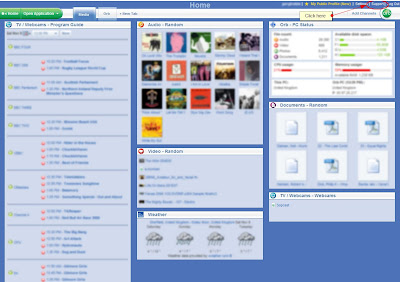
Then from the settings menu click on the dropdown box in the top left corner:
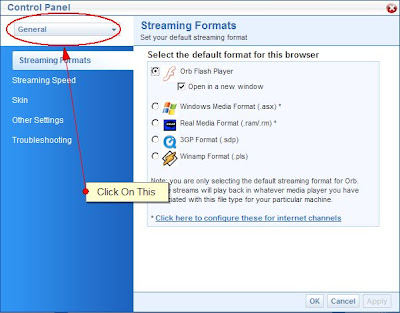
Select "TV/Webcams" then "Devices"
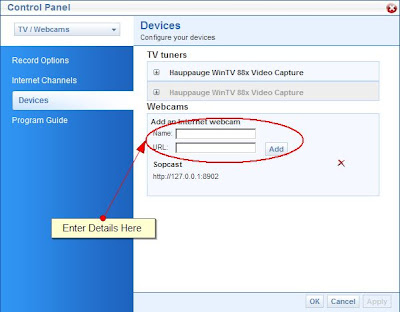
Now where it says "add an internet webcam" put
Name: Sopcast
URL: http://127.0.0.1:8902
***UPDATE 28/7/10***
Apparently you now have to use:
Name: Sopcast
URL: http://127.0.0.1:8902/stream
And then click "add"
Launch sopcast on your PC and choose a channel.
Your PC is now set up to stream sopcast to orb and thus any PC on the internet. The hard bit is now done. You just need to set up your iPhone/iTouch to access it.
Setting up the iPhone:
Grab the orblive app from the appstore. Once you have downloaded and installed it run it.

Enter your orb ID and password in the settings section. The app will then log you into orb. Then
if you then tap on the "webcams" section.

You should see an icon named "sopcast".
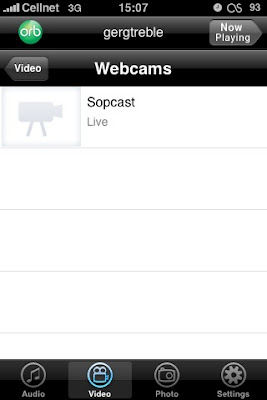
Now click on the sopcast icon, within a few seconds you should be watching sopcast.
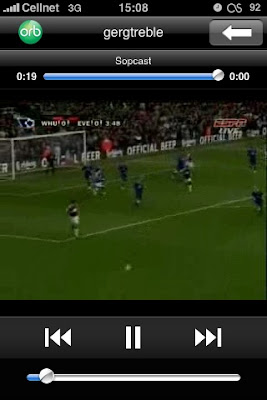
Right now the orblive app only works over wifi. There is a way around this if you have a jailbroken iphone. But that is another how to...
There is a new version of orblive in the appstore which allows you to stream media over 3G and EDGE. Finally you can watch TV at the bus stop!